- Download source code - 354 KB
- for download you have to log on in codeproject its very simple,then came back to my blog and download it
Introduction
You want a little pop-up window to show additional information when you hover over a field on theGridView. The example below shows information about the respective related table (foreign key) when you hover over the link.The Solution
Simple. We can use the jQuery tooltip plug-in to show additional information. The jQuery tooltip plug-in we're going to use can be found here. And of course you will need the jQuery framework found here. All the needed scripts are already in the "Code to Download" below.Minor details: This example uses the (Microsoft) Northwind database's Product table. The
GridView web control gets the data via an ObjectDataSource web control. The ObjectDataSource gets the data (SelectMethod) through a strongly-typed middle-tier object which encapsulates a data-tier object that calls on a Stored Procedure. You don't have to use an ObjectDataSource control to retrieve items in your data source, you could also a SQLDataSource, etc.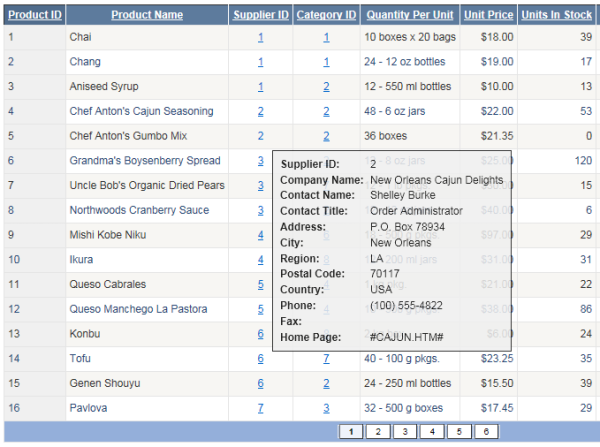
- Load the jQuery framework and the jQuery tooltip plug-in. Also load the stylesheet for use by the tooltip. Note: The code below shows we're loading a JavaScript file.
- Initialize the jQuery UI Tooltip plug-in.
- We need a way to re-initialize the tooltip whenever there's a postback, for example, when the user clicks one of the paging numbers or when the
GridViewis sorted. This is because the tooltip will stop working on postbacks. To do this, we need to call the initialization function seen above on page loads. See code below. - Add a
TemplateFieldin theGridView. Inside the template field, add adivtag with a class named "tag". Also add an anchor tag, this will be the link we're going to hover on.
<link rel="stylesheet" type="text/css" href="Styles/jquery.tooltip.css" />
<script src="Scripts/gridview-readonly-script.js" type="text/javascript"></script>Inside the JavaScript file, two scripts are being loaded: loadJavaScriptFile("Scripts/jquery-1.4.1.min.js");
loadJavaScriptFile("Scripts/jquery.tooltip.min.js");
function loadJavaScriptFile(jspath) {
document.write('<script type="text/javascript" src="' +
jspath + '"><\/script>');
}$(function () {
InitializeToolTip();
});function InitializeToolTip() {
$(".gridViewToolTip").tooltip({
track: true,
delay: 0,
showURL: false,
fade: 100,
bodyHandler: function () {
return $($(this).next().html());
}, showURL: false
});
}function pageLoad(sender, args) {
if (args.get_isPartialLoad()) {
InitializeToolTip();
}
}<asp:TemplateField HeaderText="Category ID"
SortExpression="CategoryID" HeaderStyle-Wrap="false">
<ItemStyle Width="30px" HorizontalAlign="Center" />
<ItemTemplate>
<div class="tag">
<a href="#" class="gridViewToolTip"><%# Eval("CategoryID")%></a>
<div id="tooltip" style="display: none;">
<table>
<tr>
<td style="white-space: nowrap;"><b>Category ID:</b> </td>
<td><%# Eval("Categories.Value.CategoryID")%></td>
</tr>
<tr>
<td style="white-space: nowrap;"><b>Category Name:</b> </td>
<td><%# Eval("Categories.Value.CategoryName")%></td>
</tr>
<tr>
<td style="white-space: nowrap;"><b>Description:</b> </td>
<td><%# Eval("Categories.Value.Description")%></td>
</tr>
</table>
</div>
</div>
</ItemTemplate>
</asp:TemplateField>class="gridViewToolTip") being used for the anchor tag is the one we referenced during initialization. The key lies here. The div tag below this anchor tag will show every time you put your mouse over the link. And that's it.Demo
Click here to see the demo.Thanks
Shibashish mohanty


No comments:
Post a Comment
Please don't spam, spam comments is not allowed here.